Use the NIST Loader Utility
IPRO provides a utility that allows you to update the NIST NSRL reference database with the quarterly updates from NIST. Updates are available via free downloads from NIST or with a CD subscription. The utility works equally well with both options. However, we recommend using the CD subscript as a best practice due to the ease of verifying the data, if challenged. Visit the NIST website for CD subscription information.
|
|
Note: While eCapture allows for the optional use of the NIST database, IPRO Tech, LLC is not responsible for the fitness and merchantability of the NIST databases. To find out more information about NIST, visit www.nsrl.nist.gov. |
SQL Bulk Copy Troubleshooting
It may be the case that an exception, ‘file not found’, is generated when the IPRO NIST Loader Utility was launched from any computer other than the SQL Server. To resolve this issue, new bulk copy commands were added that allow the IPRO NIST Loader Utility to successfully copy and load the NIST list to SQL from any workstation.
For the SQL Server to load the file, it must have access to the NIST list file path. If the file is on the C drive, the SQL Server looks to its own C drive for the file. The file will not be found. Retry loading the NIST list file by using a network path that the SQL Server has access to.
System Requirements
This utility may be run from any computer that has access to the NSRL files and the SQL Server computer.
This utility may be run from any computer that has access to the NSRL files and the SQL Server computer.
SQL Server Setup
Create a new database on your SQL Server to hold the NIST files. The SQL Server user, under which you run the NIST Loader, must have BulkAdmin and DDLAdmin rights. Using a SysAdmin account is the most straightforward method of doing this.
Preparing the NIST Data Files
Before running the NIST loader, you must prepare the files from NIST so that they can be found and processed properly.
Under a parent directory (e.g., \\server\share\NIST), unzip each of the disks' ZIP files to individual directories (e.g., \\server\share\NIST\Disk1, \\server\share\NIST\Disk2, etc.).
The NIST Loader will look for the file named NSRLFile.txt in each subdirectory. eCapture does not use the other files, although you may use them to look up more information about a specific match.
Obtain the IPRO NIST Loader Utility
The IPRO NIST utility installation zip file is available from the MyIpro download area. MyIpro is a website for IPRO clients, where product software, documentation, training videos, and other materials can be obtained. Note: If you do not have a MyIpro account, please click the “Request an account” link on the MyIpro login page.
Download the .ZIP file to your installation location(s), unzip the file, and install IPRO NIST as described in the section Running the Ipro NIST Utility.
Run the IPRO NIST Utility
The NISTLoader.EXE runs the Ipro NIST Loader. The Ipro NIST Loader is used to load NIST quarterly updates.
-
Double-click NISTLoader.EXE. The IPRO NIST Loader screen appears.
- (Optional) Browse to the destination folder. By default it will create a NIST subdirectory. The NISTLoader.EXE file will be stored in this directory.
- Click Install. The IPRO NIST Loader dialog box appears.
- Click
 to the right of the NIST Files Root field to browse to the NIST files or enter the path in the field.
to the right of the NIST Files Root field to browse to the NIST files or enter the path in the field.
-
Do one of the following:
- Create a new NIST SQL Database if one does not already exist, see Create a New NIST SQL Database.
- Connect to an Existing NIST SQL Database, see Connect to an Existing Database
Create a New NIST SQL Database
- Click
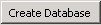 to create a new NIST SQL database. The Create Database dialog box appears.
to create a new NIST SQL database. The Create Database dialog box appears.
-
Enter the following information:
-
The name of the SQL Server

Note: This is the name that will be used when indicating the name of the NIST database.) For eCapture, it is located in the System Options dialog box (accessed via the View menu in the eCapture Controller).
-
The name of the database
-
The log in username and password credentials

Note: The password is case-sensitive.
-
- Click
 . You return to the IPRO NIST Loader dialog box.
. You return to the IPRO NIST Loader dialog box. - Click
 . The IPRO NIST Loader initiates a series of automatic steps to combine the individual files, remove the old NIST entries from the database, load the new entries, and create a new index. A message box appears when it is finished.
. The IPRO NIST Loader initiates a series of automatic steps to combine the individual files, remove the old NIST entries from the database, load the new entries, and create a new index. A message box appears when it is finished.
Connect to an Existing Database
Use this method to connect to an existing NIST SQL database.
- Click
 . The DBConnection dialog box appears.
. The DBConnection dialog box appears.
-
Enter the following information:
- name of the SQL Server
- name of the database that was created to hold the NIST data
- log in username and password credentials (Note: The password is case-sensitive).
- Click
 . If the test was successful, click OK to return to the main IPRO NIST Loader dialog box.
. If the test was successful, click OK to return to the main IPRO NIST Loader dialog box.
- Click the Load NIST Files button. The IPRO NIST Loader initiates a series of automatic steps to combine the individual files, remove the old NIST entries from the database, load the new entries, and create a new index. A message box appears when it is finished.
